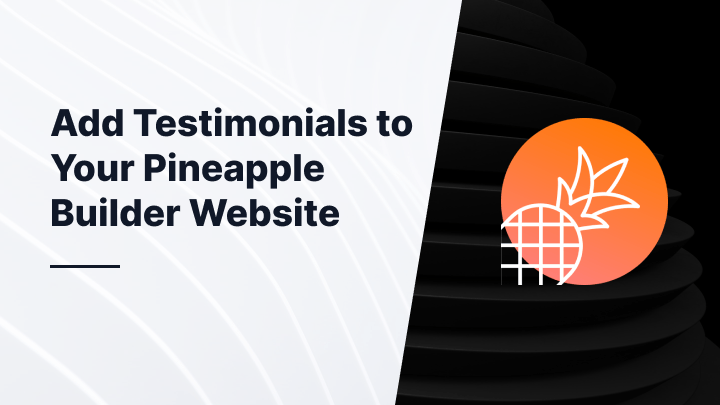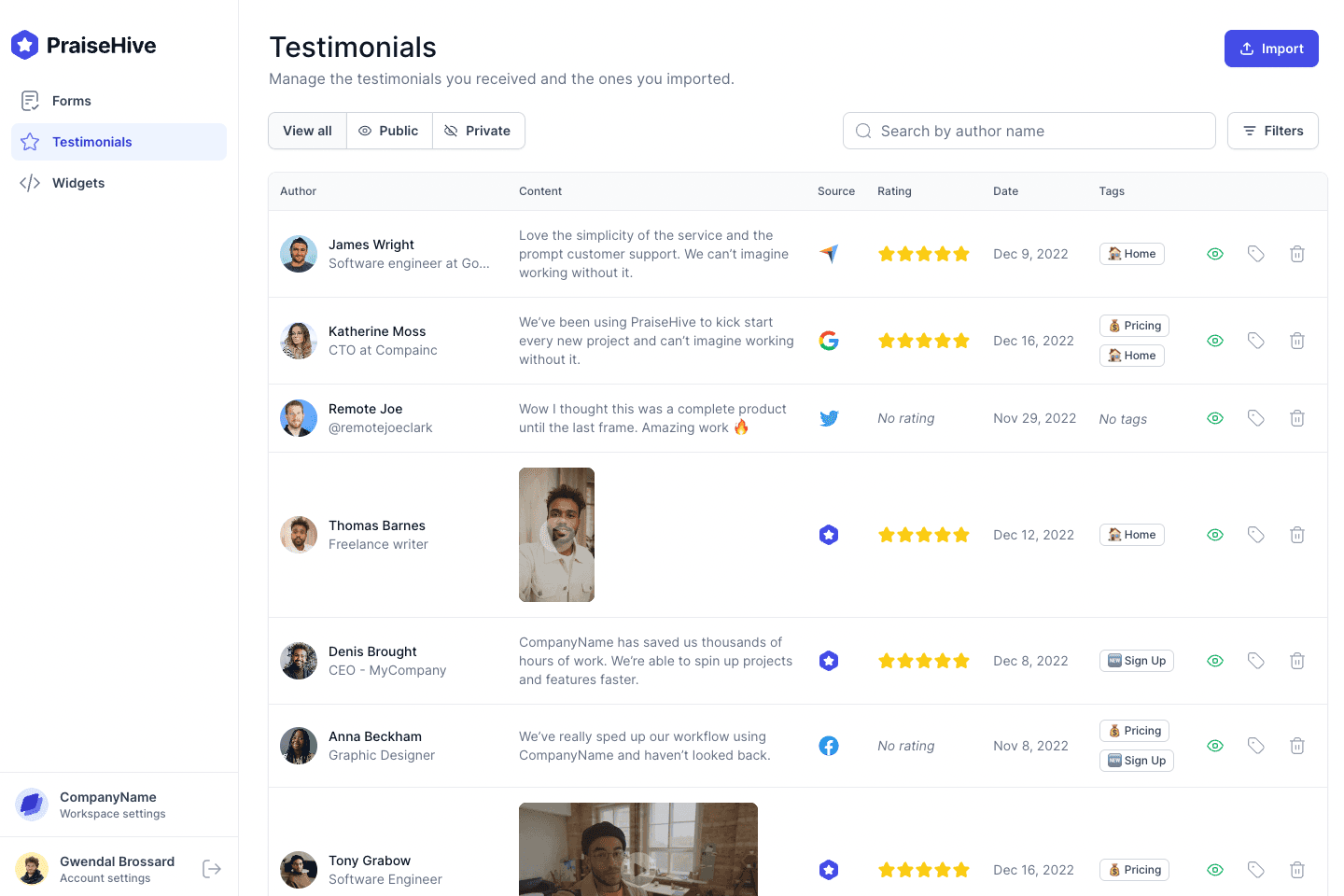What is Pineapple Builder?
Pineapple Builder is an AI-powered website builder tailored for busy business owners. As an AI co-founder, it replaces marketers, developers, and designers, allowing you to build a professional website in no time. Add a blog, newsletter, and benefit from AI-automated SEO.
What is PraiseHive?
PraiseHive is tool that helps businesses collect, manage and showcase testimonials from their satisfied customers. PraiseHive allows businesses to use the power of social proof to drive more sales. With testimonials, businesses can build trust by showing why their customers love them.
In this guide, we will explain with a step-by-step tutorial how you can add testimonials and reviews to your Pineapple Builder website, using PraiseHive.
Step-by-step tutorial
Learn how you can easily embed your PraiseHive widget on your Pineapple Builder website and showcase your favorite customer testimonials with this step-by-step tutorial.
Step 1 - Get your embeddable code from your widget
In the dashboard, go to the widgets page, and click on the Embed Widget button Alternatively, as shown in the video tutorial above, you can click on the Edit button, and once you are on the edit page of your widget, you can click on the Embed button.
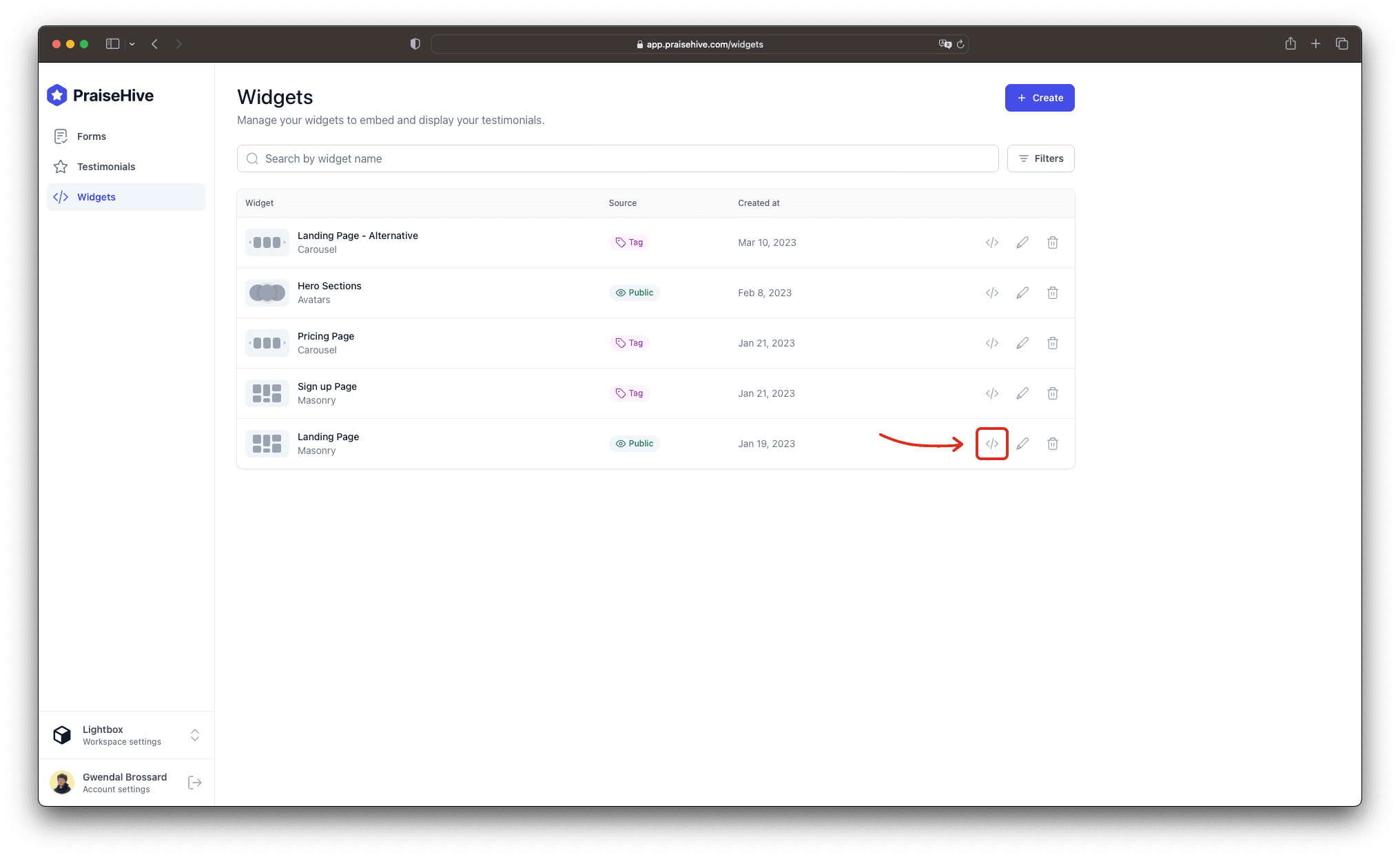
Then, a modal will pop up on your screen. Click on the JavaScript tab and copy the embeddable code by clicking on the Copy button.
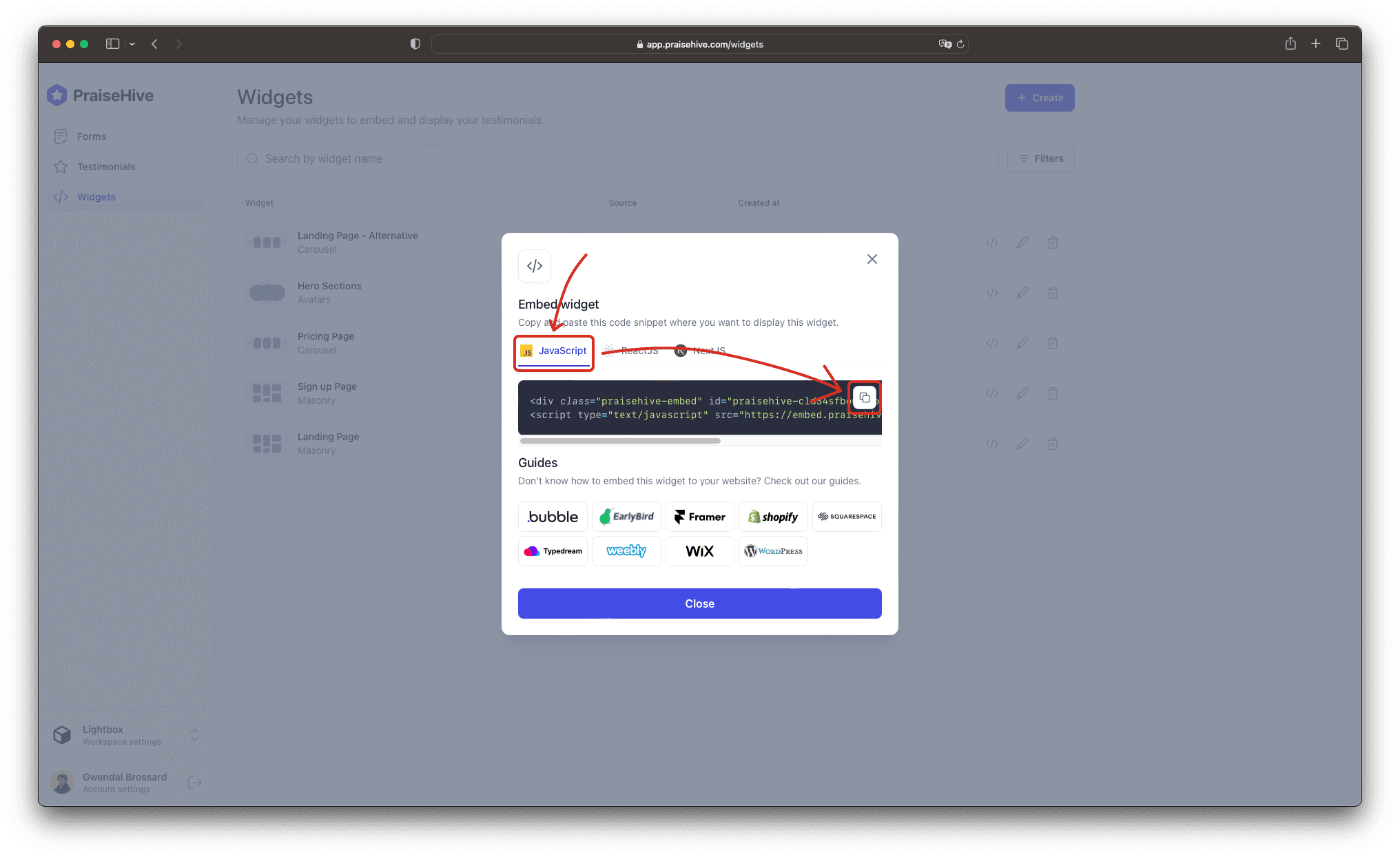
Step 2 - Add the widget inside your Pineapple Builder page
In your Pineapple Builder dashboard, edit the page you want your testimonials to be displayed in. Add an Embed (coded) special component at the desired location.
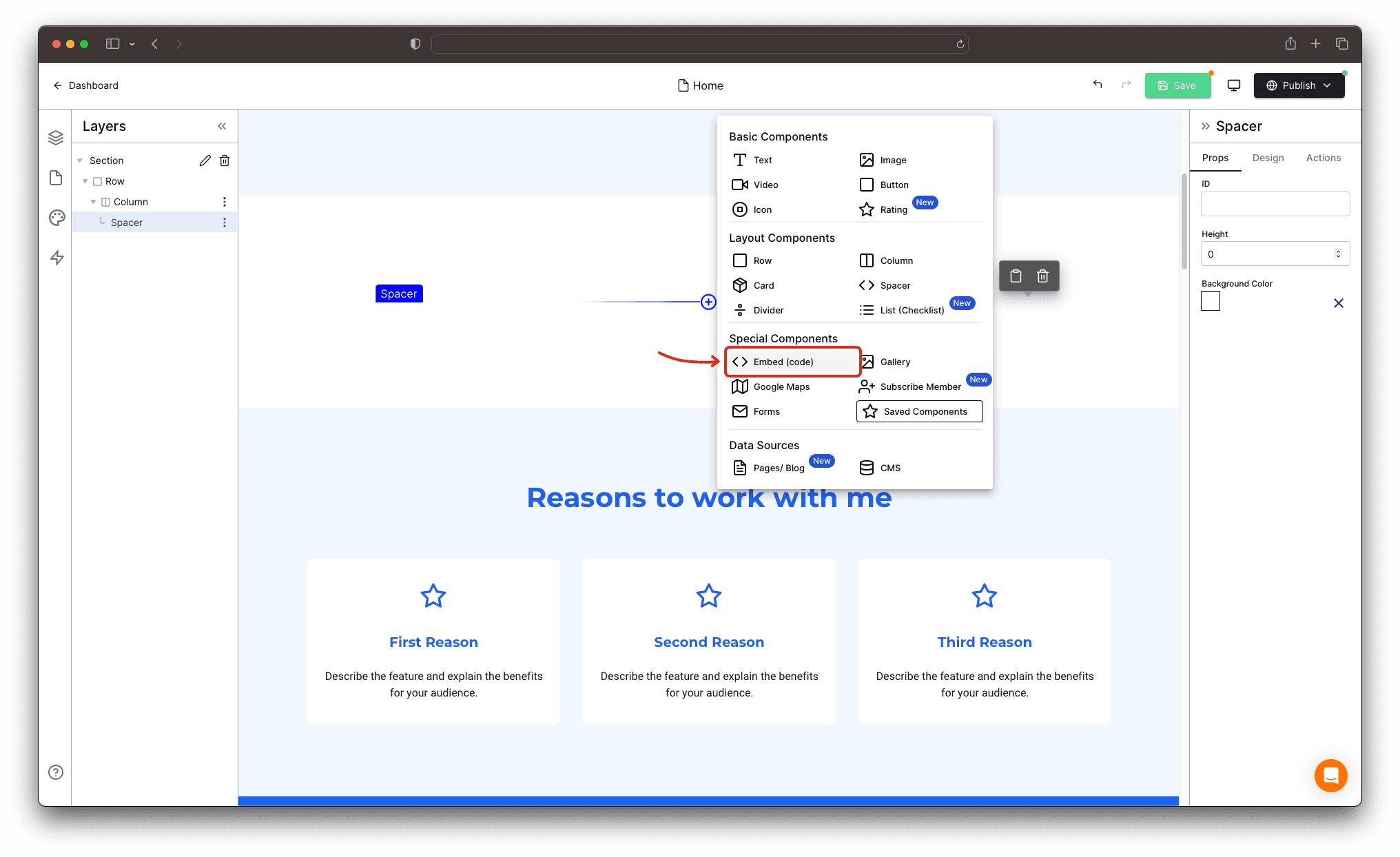
Select the Embed (coded) special component you just added, and paste the embeddable code you copied in the Step 1. Make sure to check the Height Auto checkbox.
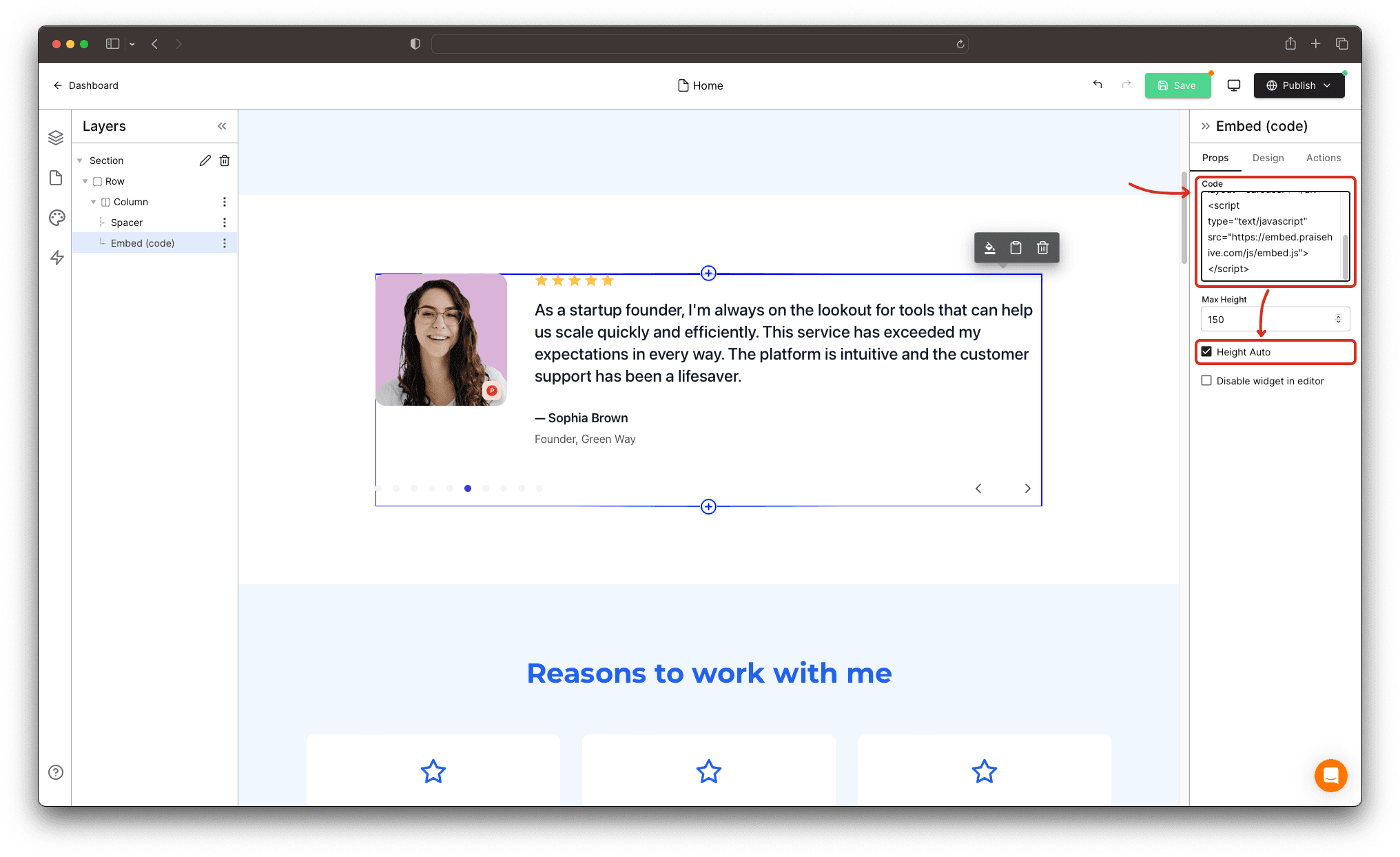
Step 3 - Publish your changes
Don't forget to save and publish your changes on the Pineapple Builder page you are editing, and you will be able to see your testimonials displayed on your website.