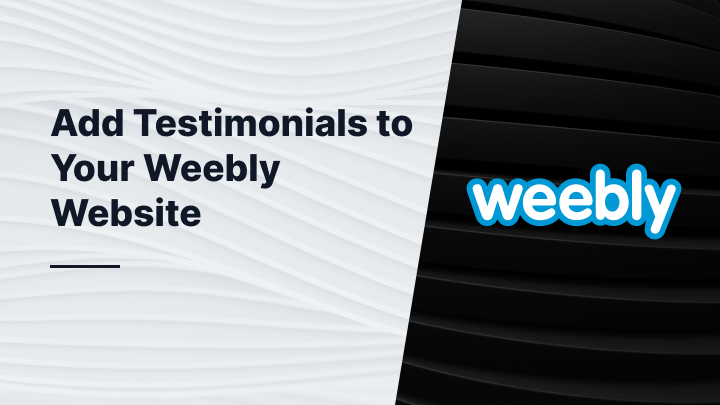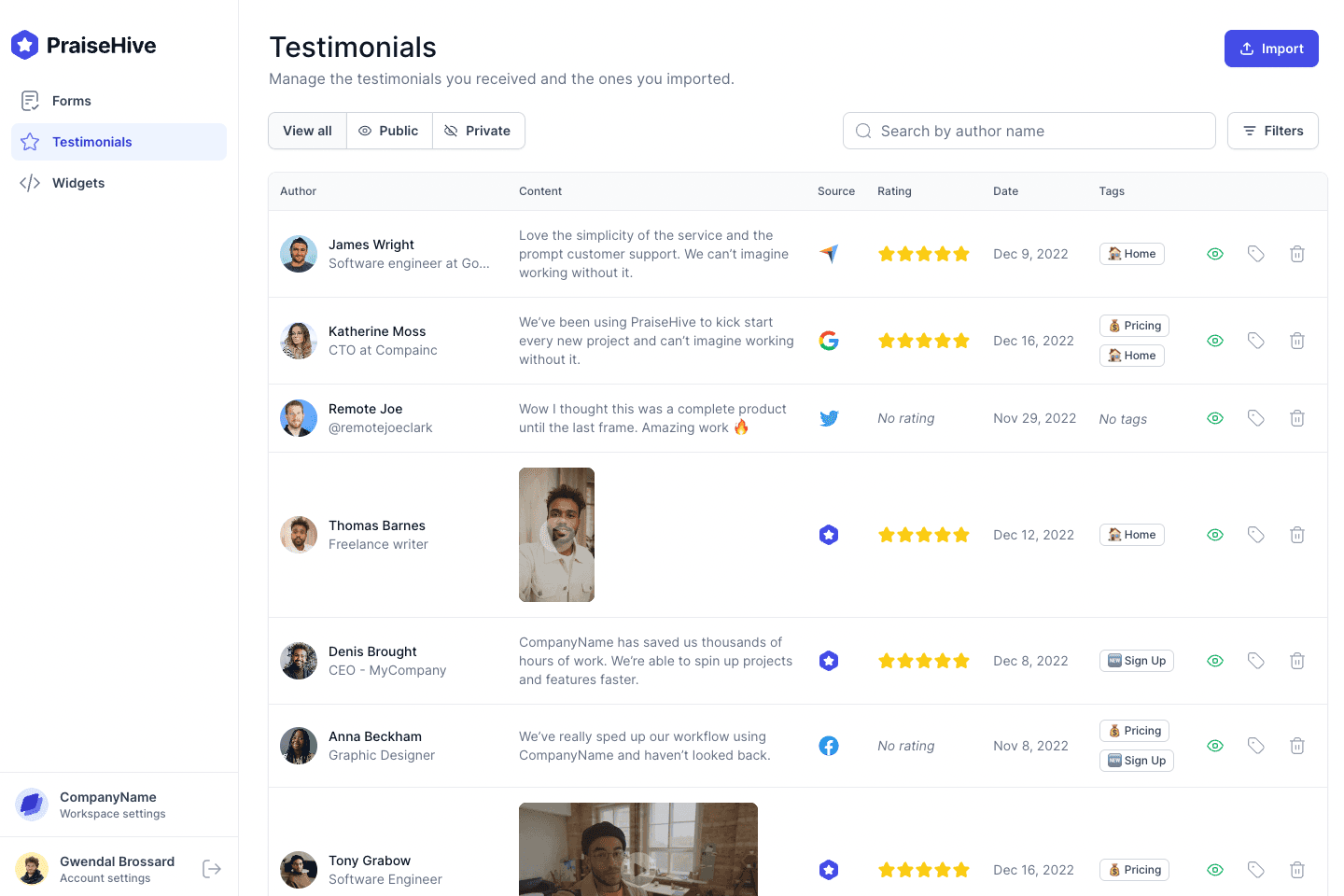What is Weebly?
Weebly is a solution for building websites easily. With its easy to use drag-and-drop website builder, it lets its users create professionally looking websites, without having to write any lines of code.
What is PraiseHive?
PraiseHive is tool that helps businesses collect, manage and showcase testimonials from their satisfied customers. PraiseHive allows businesses to use the power of social proof to drive more sales. With testimonials, businesses can build trust by showing why their customers love them.
In this guide, we will explain with a step-by-step tutorial how you can add testimonials and reviews to your Weebly website, using PraiseHive.
Step-by-step tutorial
Learn how you can easily embed your PraiseHive widget on your Weebly website and showcase your favorite customer testimonials with this step-by-step tutorial.
Step 1 - Get your embeddable code from your widget
In the dashboard, go to the widgets page, and click on the "Embed Widget" button Alternatively, as shown in the video tutorial above, you can click on the "Edit" button, and once you are on the edit page of your widget, you can click on the "Embed" button.
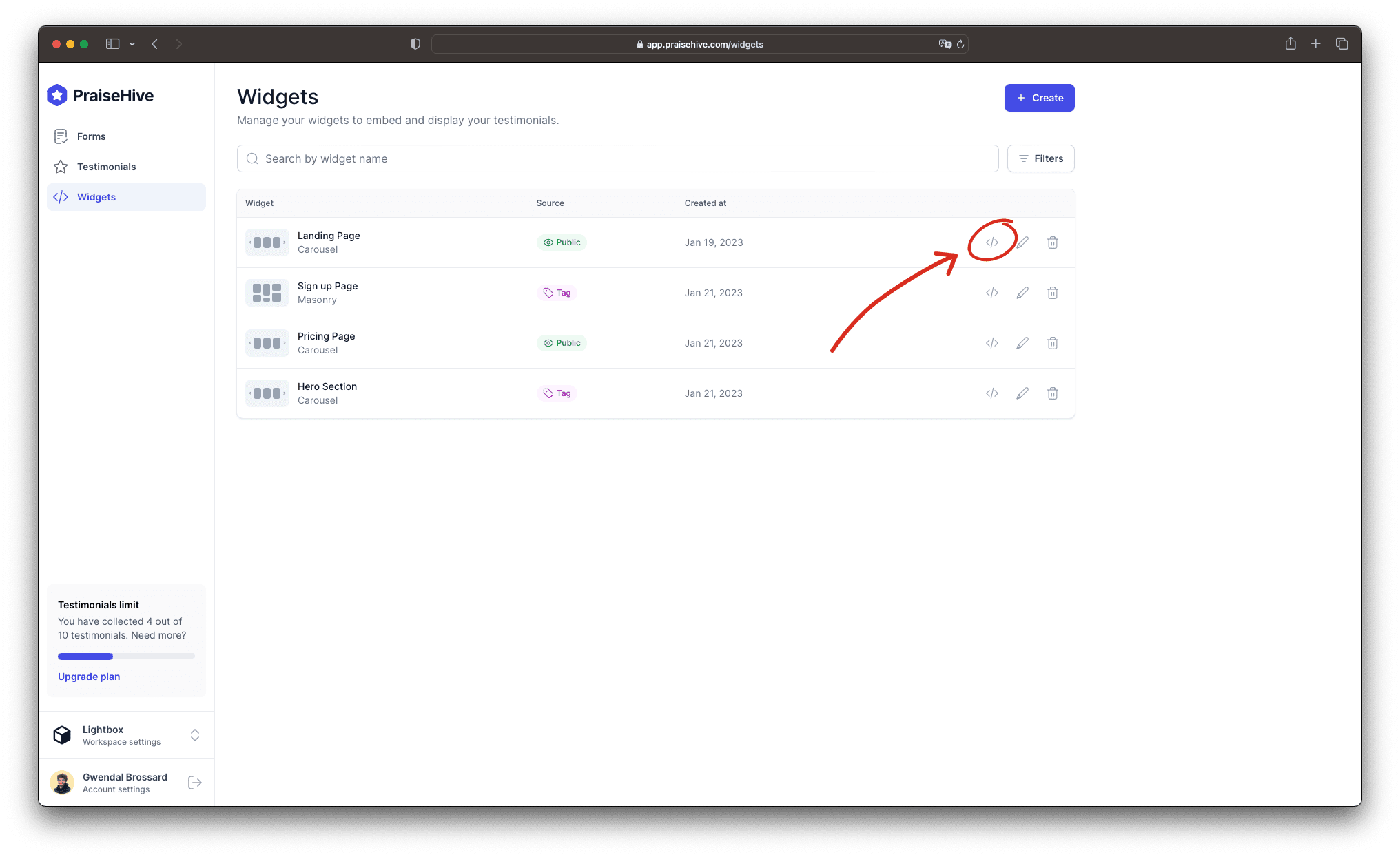
Then, a modal will pop up on your screen and you will be able to copy the embeddable code by clicking on the "Copy" button.
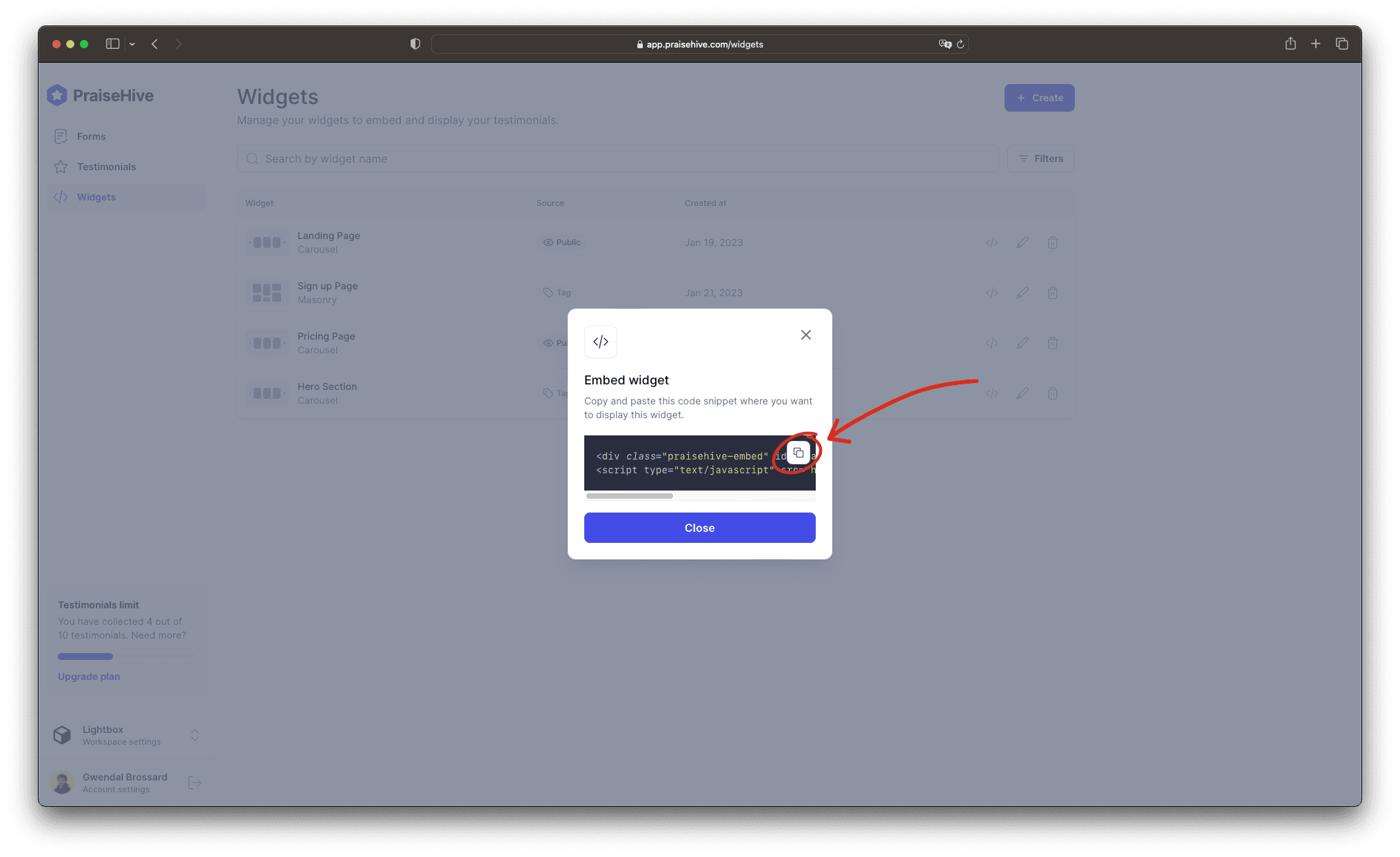
Step 2 - Add the widget inside your Weebly page
In your Weebly admin panel, edit the page you want your testimonials to be displayed in, and insert a Embed Code block at the desired location.
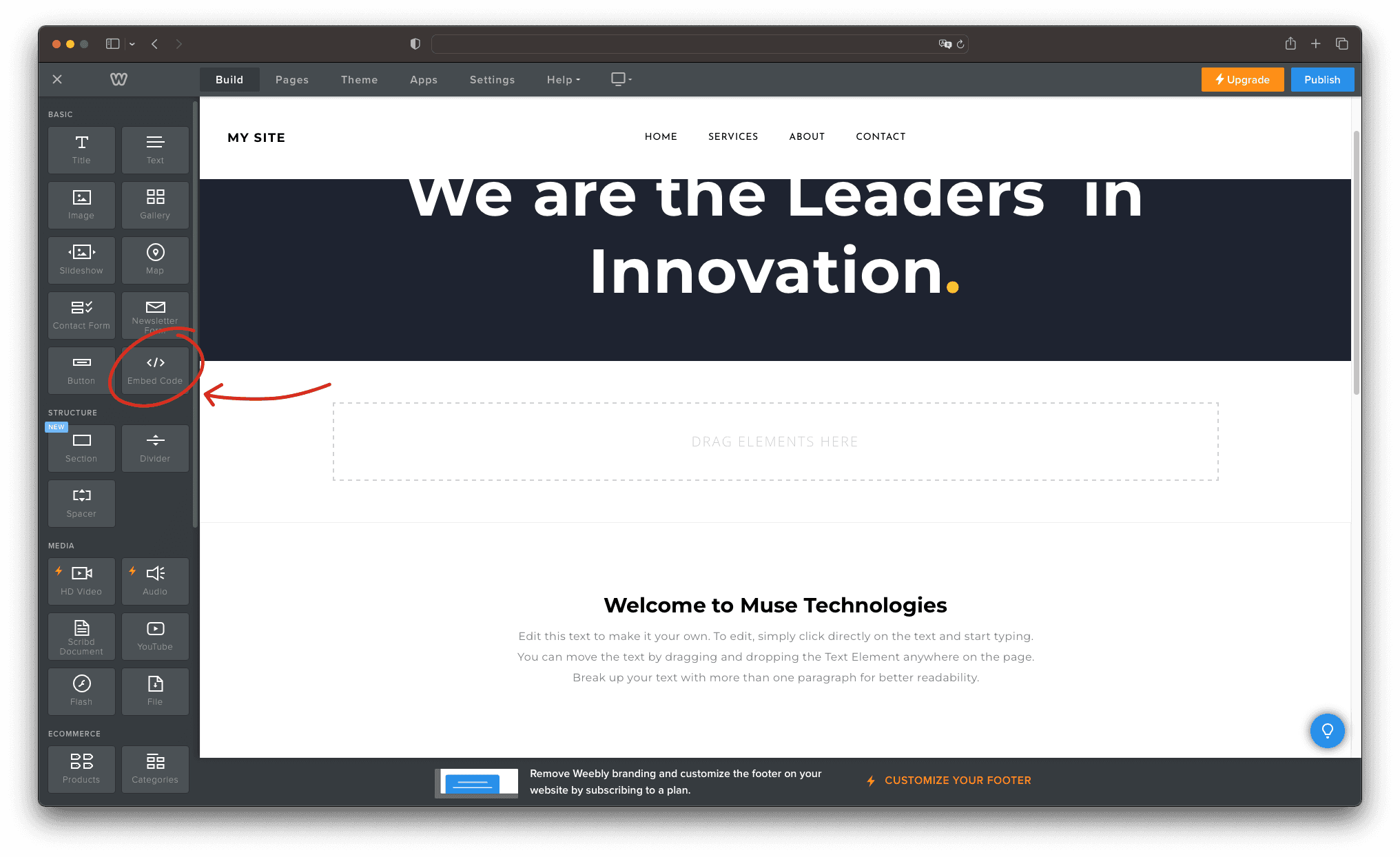
Select the Embed Code block you have just added and click on the Edit Custom HTML button.

Paste the embeddable code you copied in the Step 1.
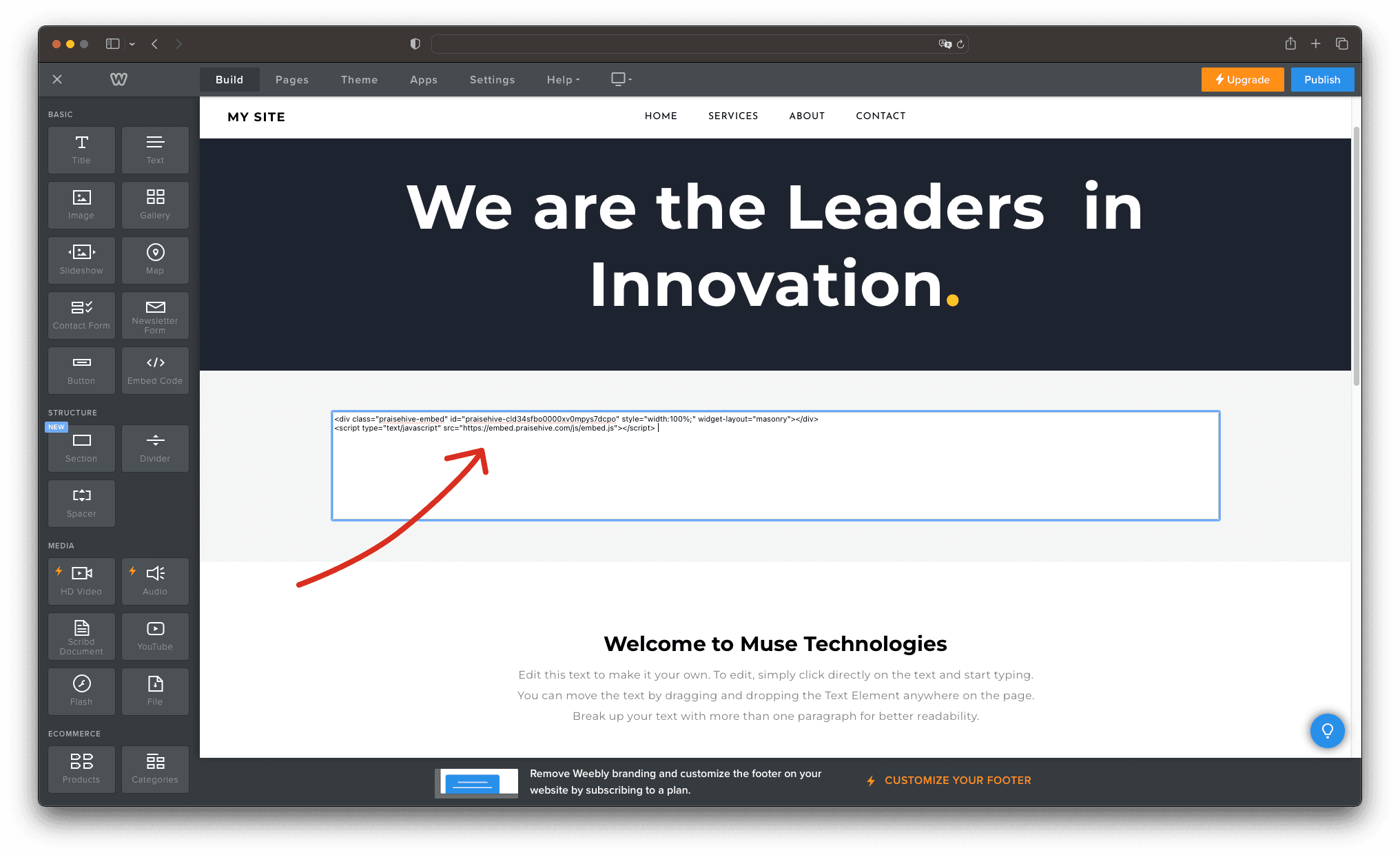
Step 3 - Publish your changes
Don't forget to publish your changes on the Weebly page, and you will be able to see your testimonials displayed on your website.