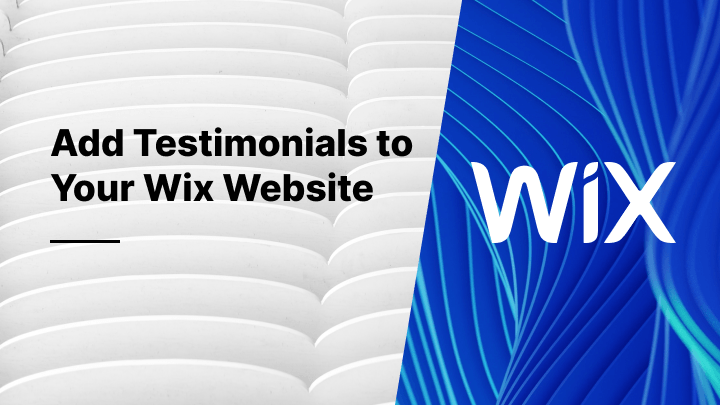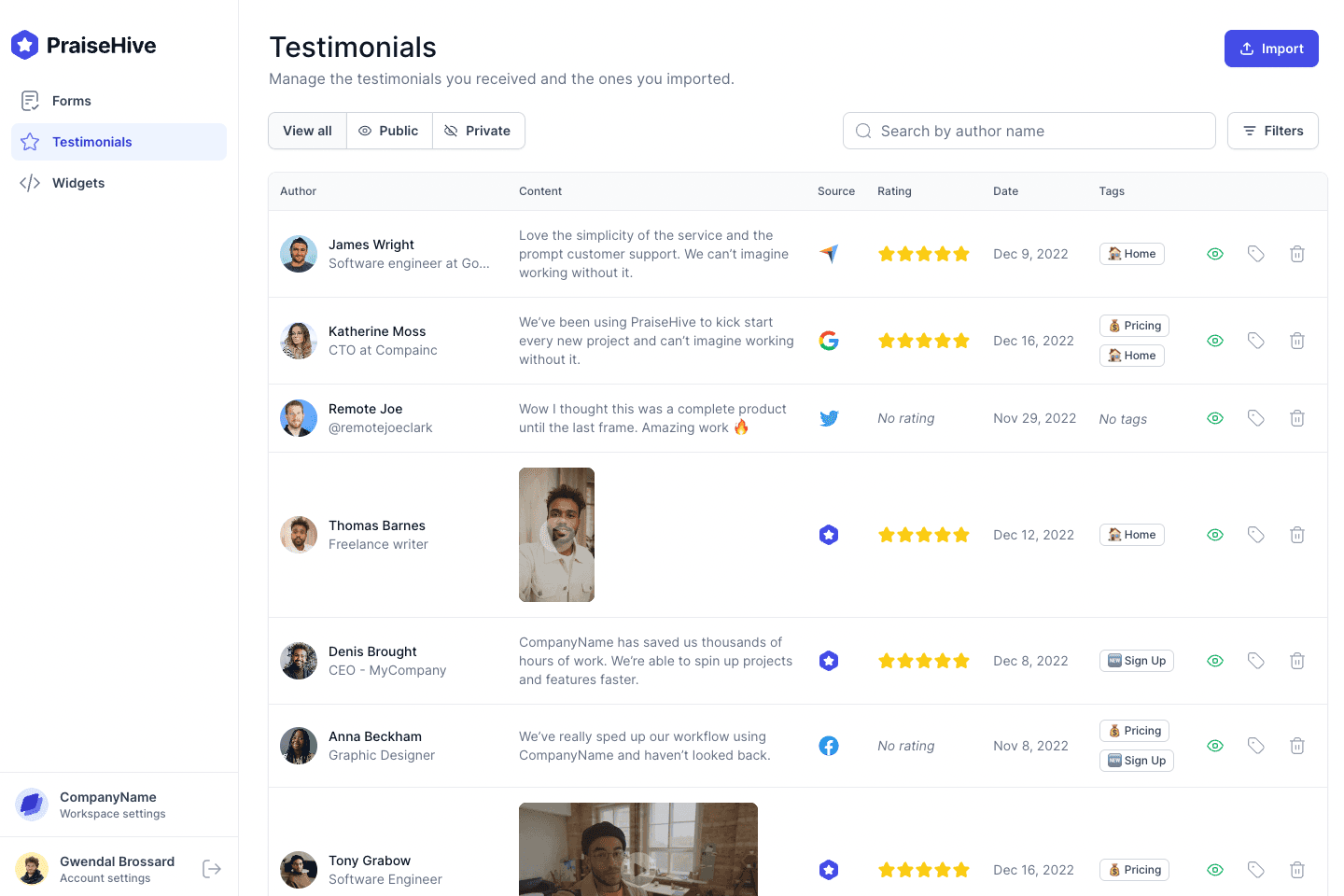What is Wix?
Wix is a no-code website builder that was launched in 2006. It allows its users to create beautiful and professional looking websites without having to write a single line of code. Wix offers a variety of beautiful templates for its users to choose from and help them launch their websites quickly.
What is PraiseHive?
PraiseHive is tool that helps businesses collect, manage and showcase testimonials from their satisfied customers. PraiseHive allows businesses to use the power of social proof to drive more sales. With testimonials, businesses can build trust by showing why their customers love them.
In this guide, we will explain with a step-by-step tutorial how you can add testimonials and reviews to your Wix website, using PraiseHive.
Step-by-step tutorial
Learn how you can easily embed your PraiseHive widget on your Wix website and showcase your favorite customer testimonials with this step-by-step tutorial.
Step 1 - Get your embeddable code from your widget
In the dashboard, go to the widgets page, and click on the "Embed Widget" button Alternatively, as shown in the video tutorial above, you can click on the "Edit" button, and once you are on the edit page of your widget, you can click on the "Embed" button.
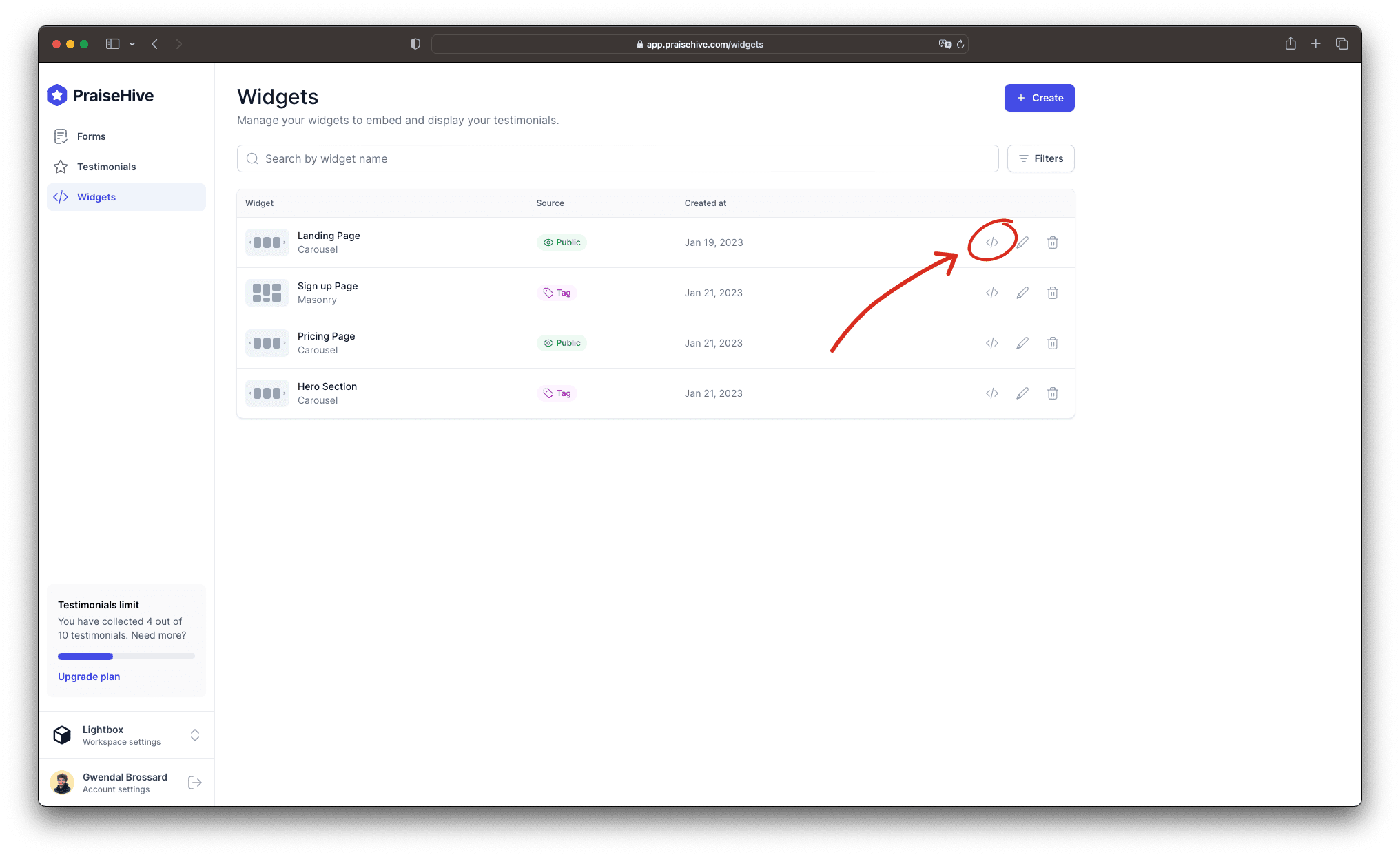
Then, a modal will pop up on your screen and you will be able to copy the embeddable code by clicking on the "Copy" button.

Step 2 - Add the widget inside your Wix page
In your Wix admin panel, edit the page you want your testimonials to be displayed in, and insert a Embed HTML block at the desired location.
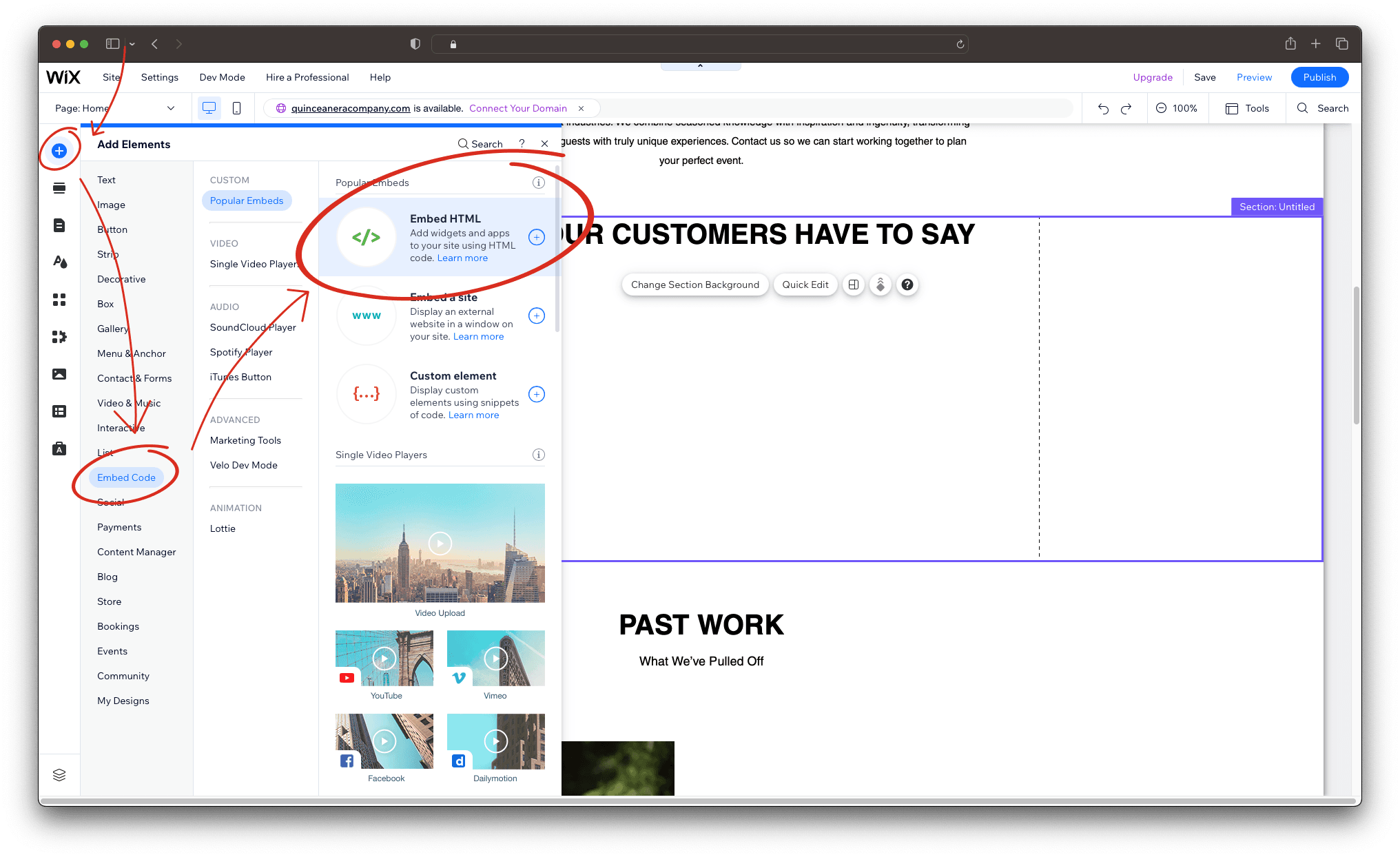
Paste the embeddable code you copied in the Step 1.
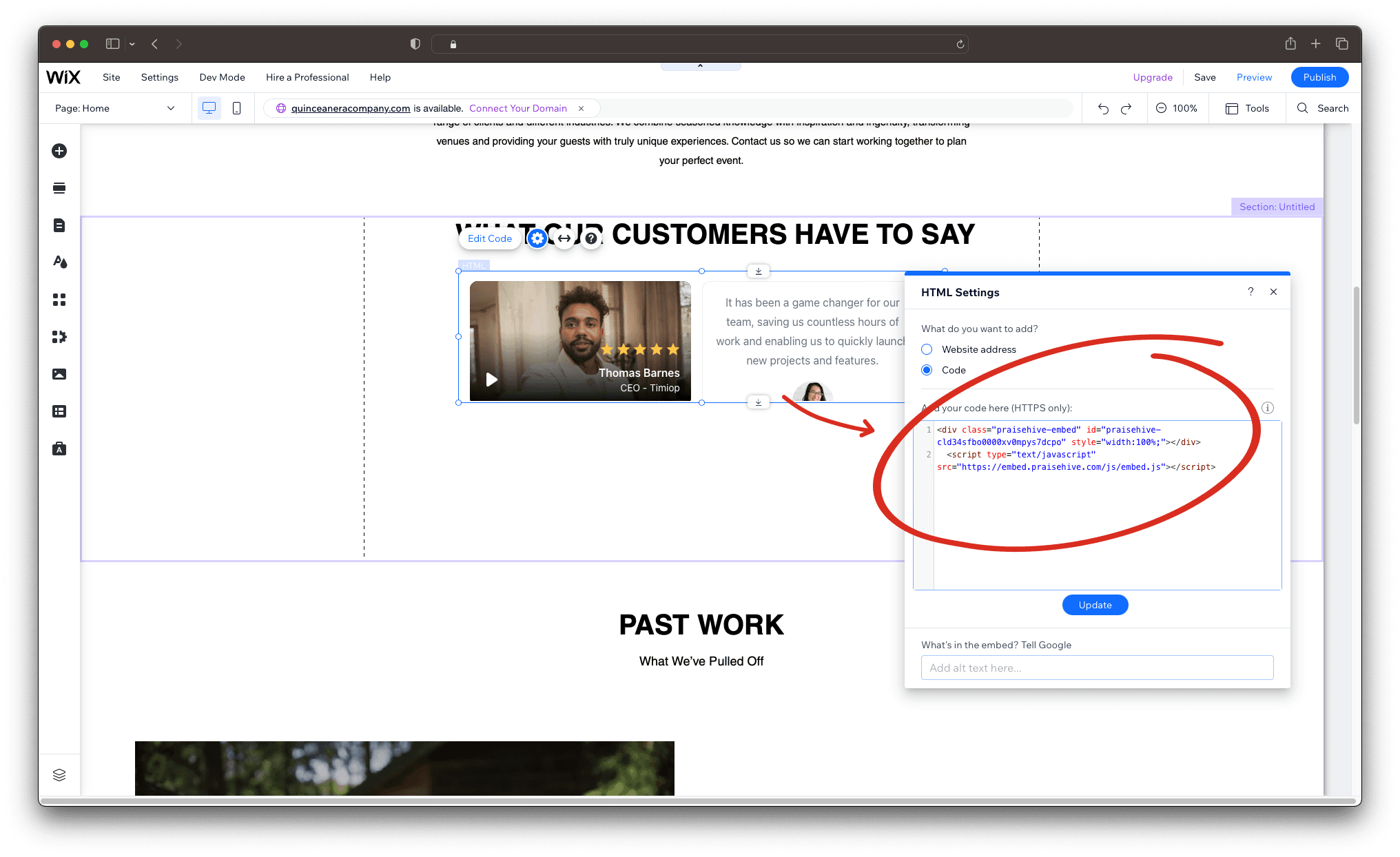
Make sure to extend the Embed HTML block so that it takes up the entire width of the page and matches the height of the PraiseHive widget.
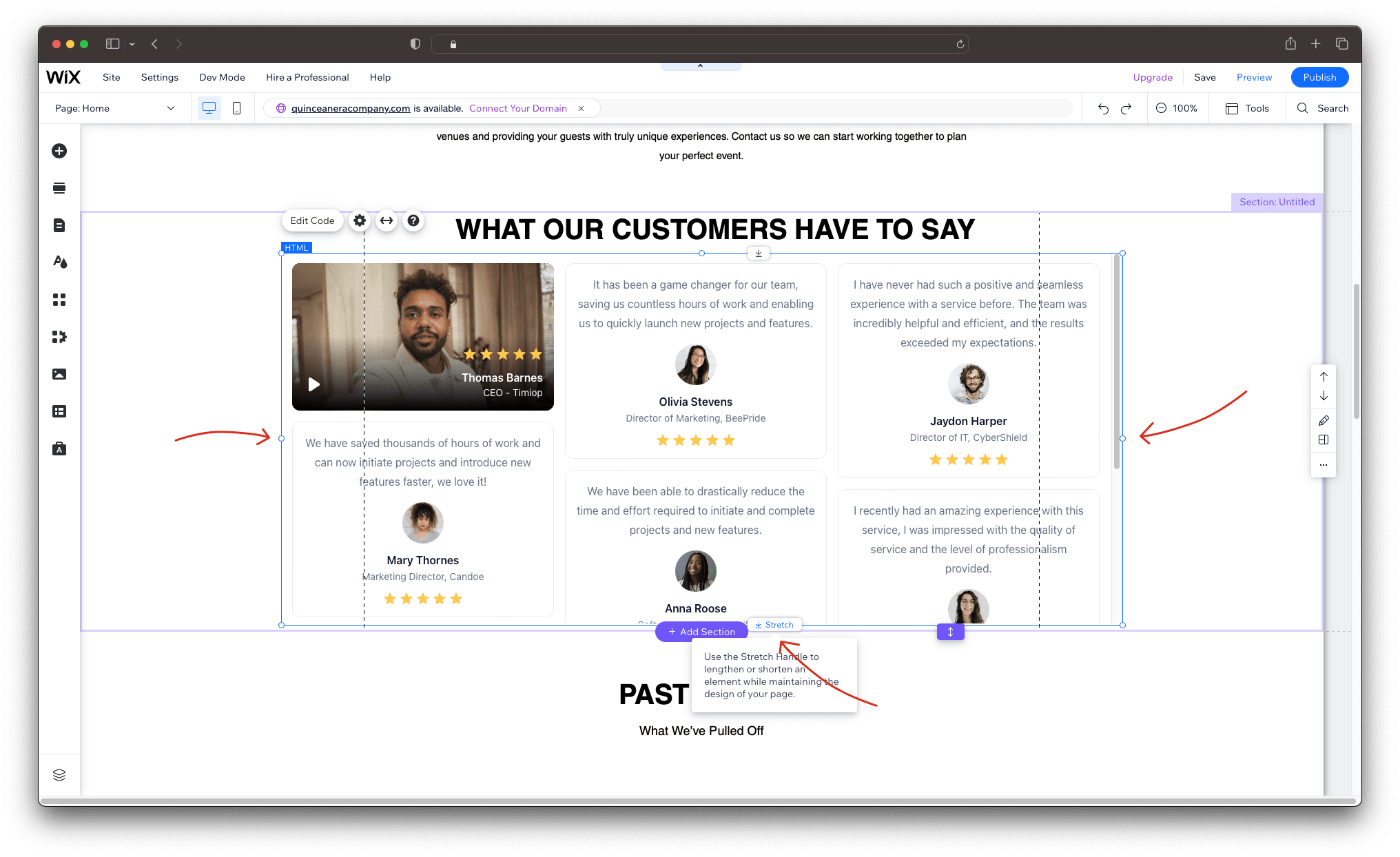
Step 3 - Publish your changes
Don't forget to publish your changes on the Wix page, and you will be able to see your testimonials displayed on your website.