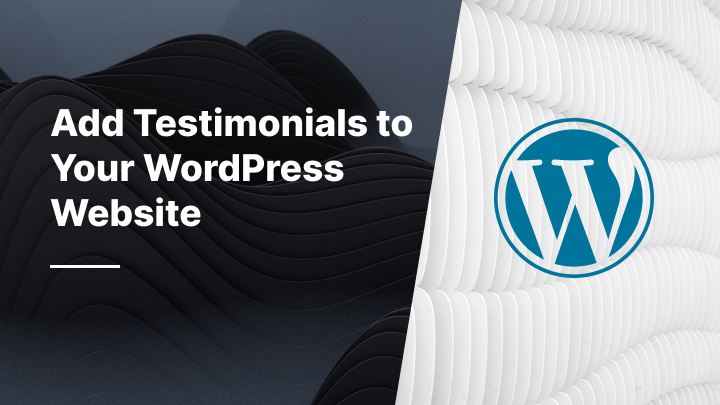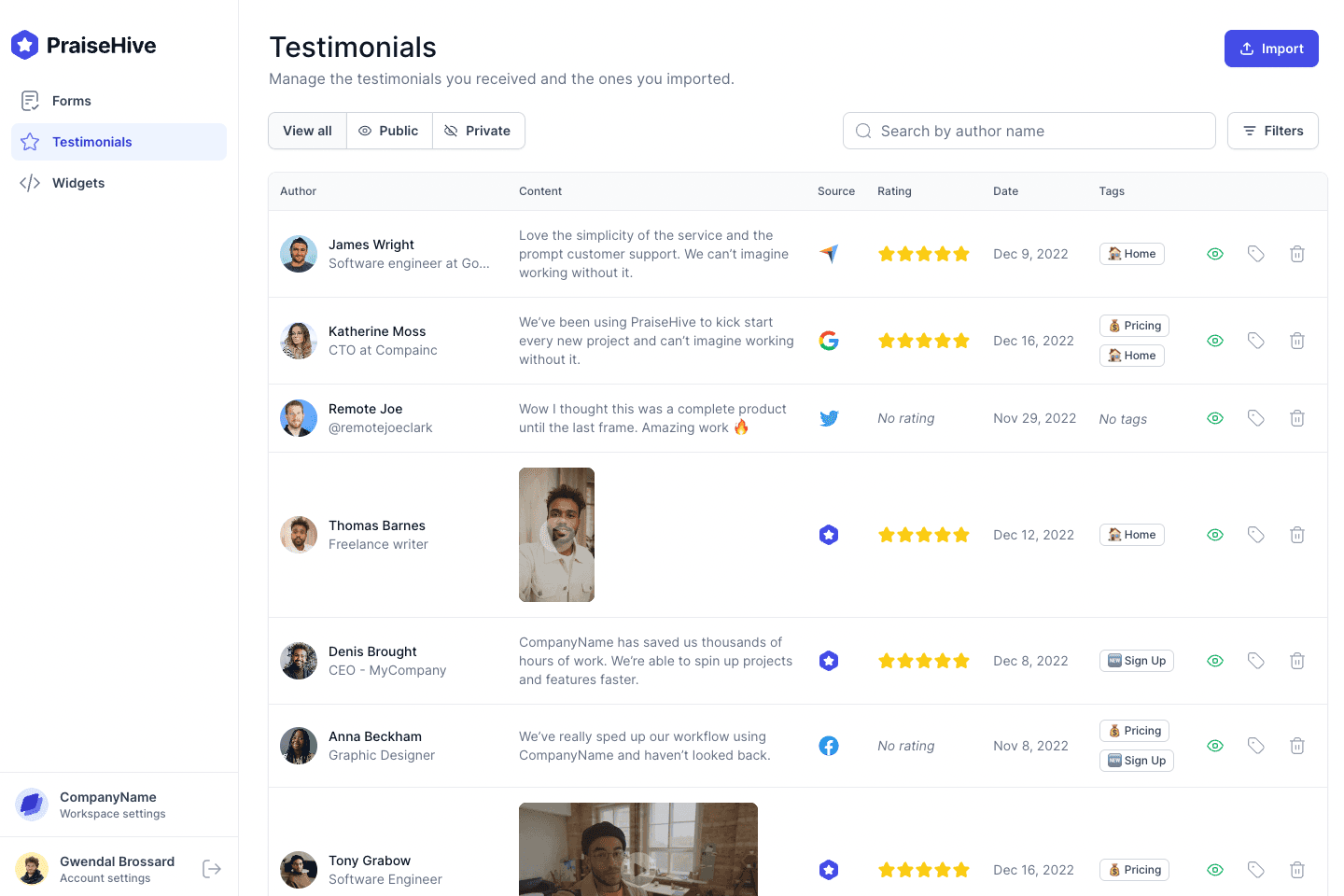What is WordPress?
WordPress is the most popular CMS in the world. It allows its users to easily create websites without having any web development knowledge. Its various themes and plugins available make it possible to create fully customized website.
What is PraiseHive?
PraiseHive is tool that helps businesses collect, manage and showcase testimonials from their satisfied customers. PraiseHive allows businesses to use the power of social proof to drive more sales. With testimonials, businesses can build trust by showing why their customers love them.
In this guide, we will explain with a step-by-step tutorial how you can add testimonials and reviews to your WordPress website, using PraiseHive.
Step-by-step tutorial
Learn how you can easily embed your PraiseHive widget on your WordPress website and showcase your favorite customer testimonials with this step-by-step tutorial.
Step 1 - Get your embeddable code from your widget
In the dashboard, go to the widgets page, and click on the "Embed Widget" button Alternatively, as shown in the video tutorial above, you can click on the "Edit" button, and once you are on the edit page of your widget, you can click on the "Embed" button.
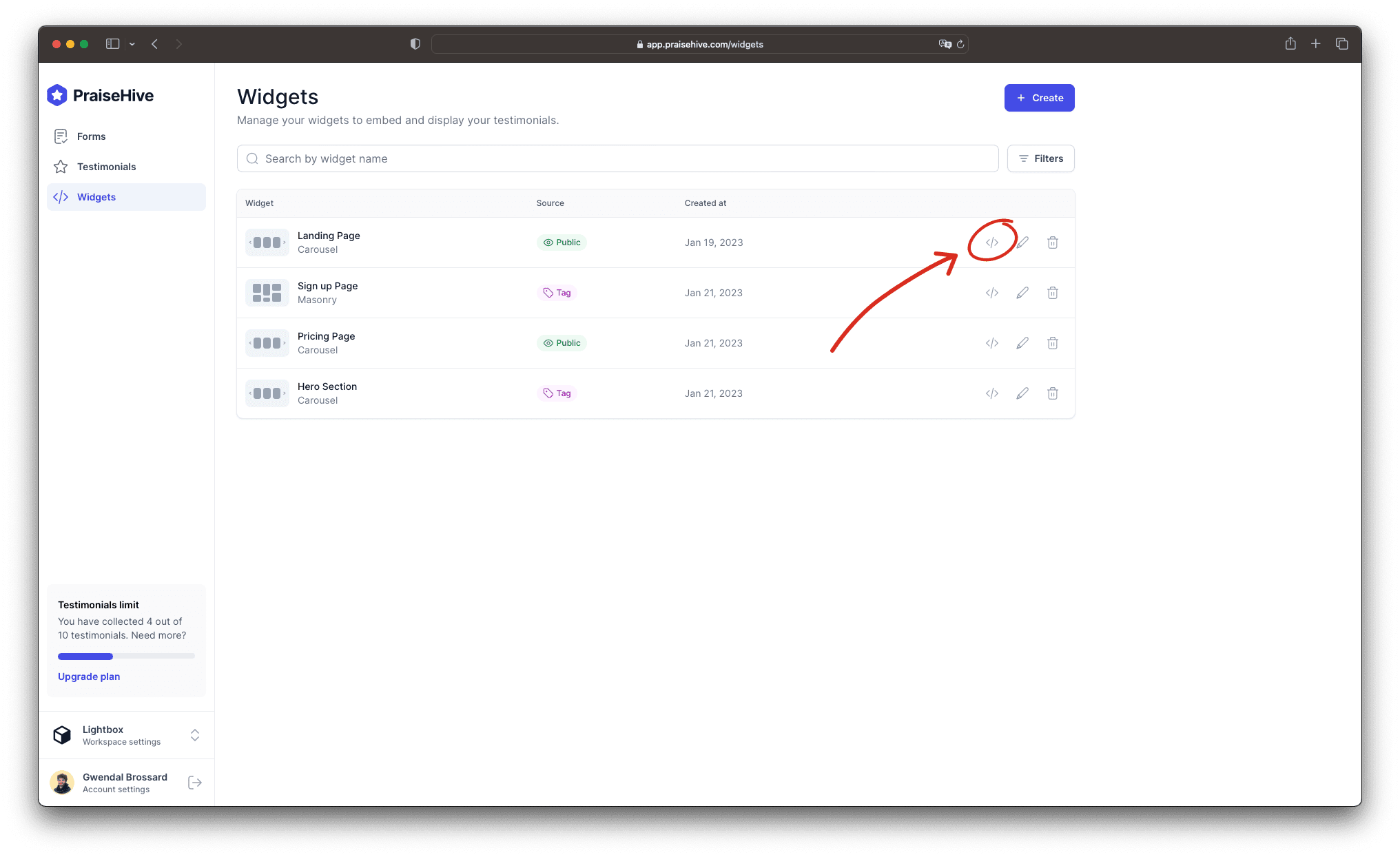
Then, a modal will pop up on your screen and you will be able to copy the embeddable code by clicking on the "Copy" button.
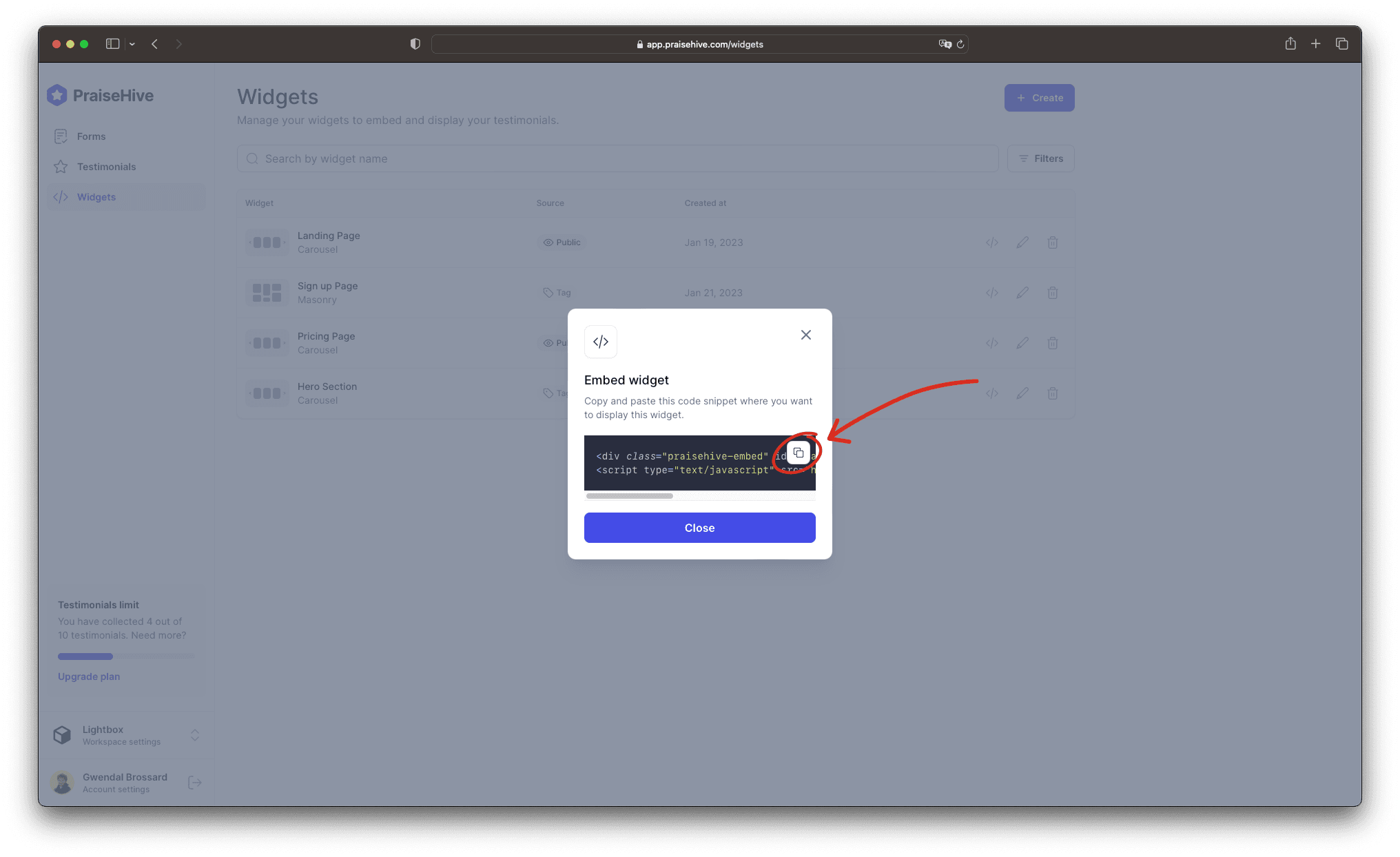
Step 2 - Add the widget inside your WordPress page
In your WordPress admin panel, edit the page you want your testimonials to be displayed in, and insert a Custom HTML block at the desired location.
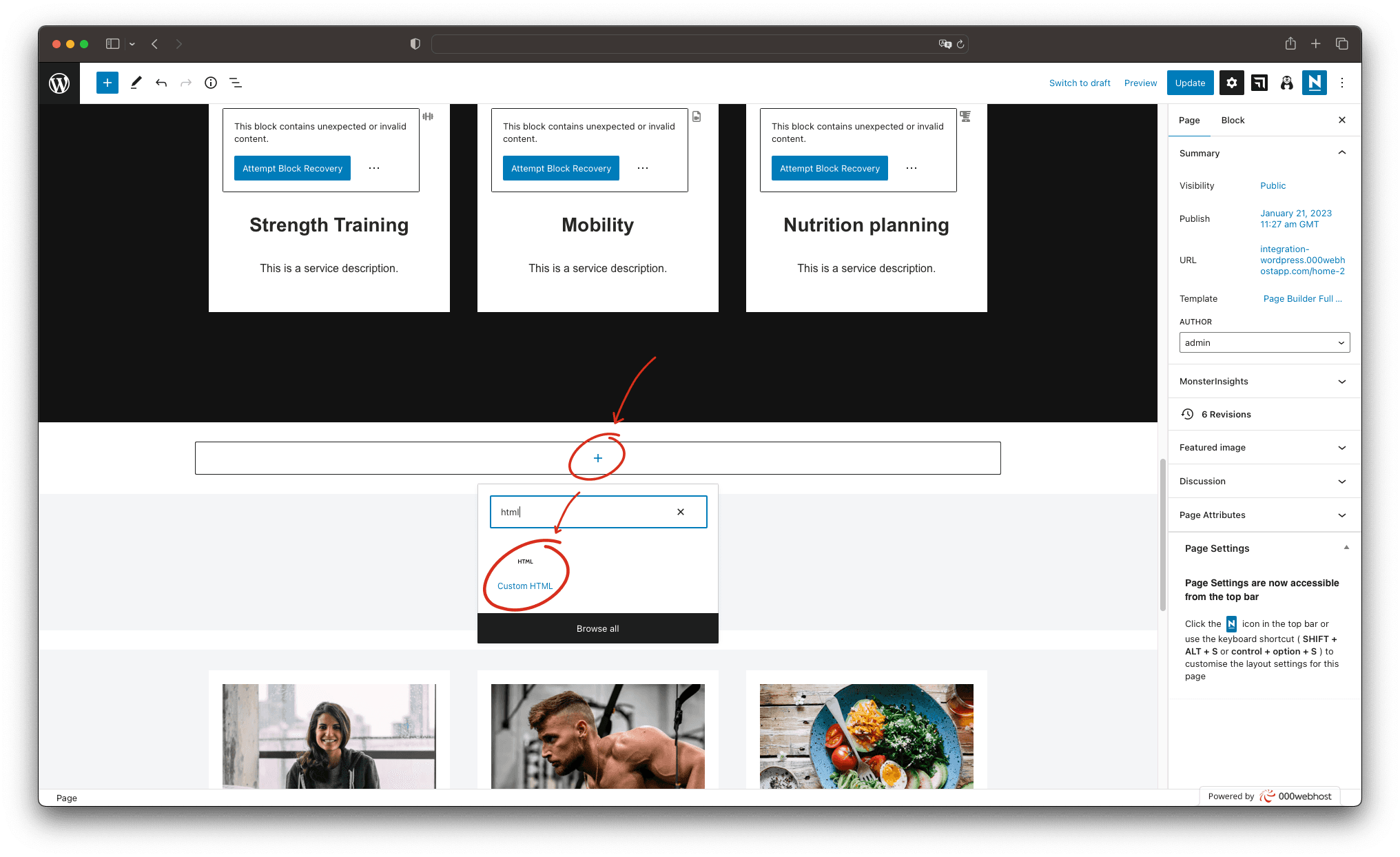
Paste the embeddable code you copied in the Step 1.
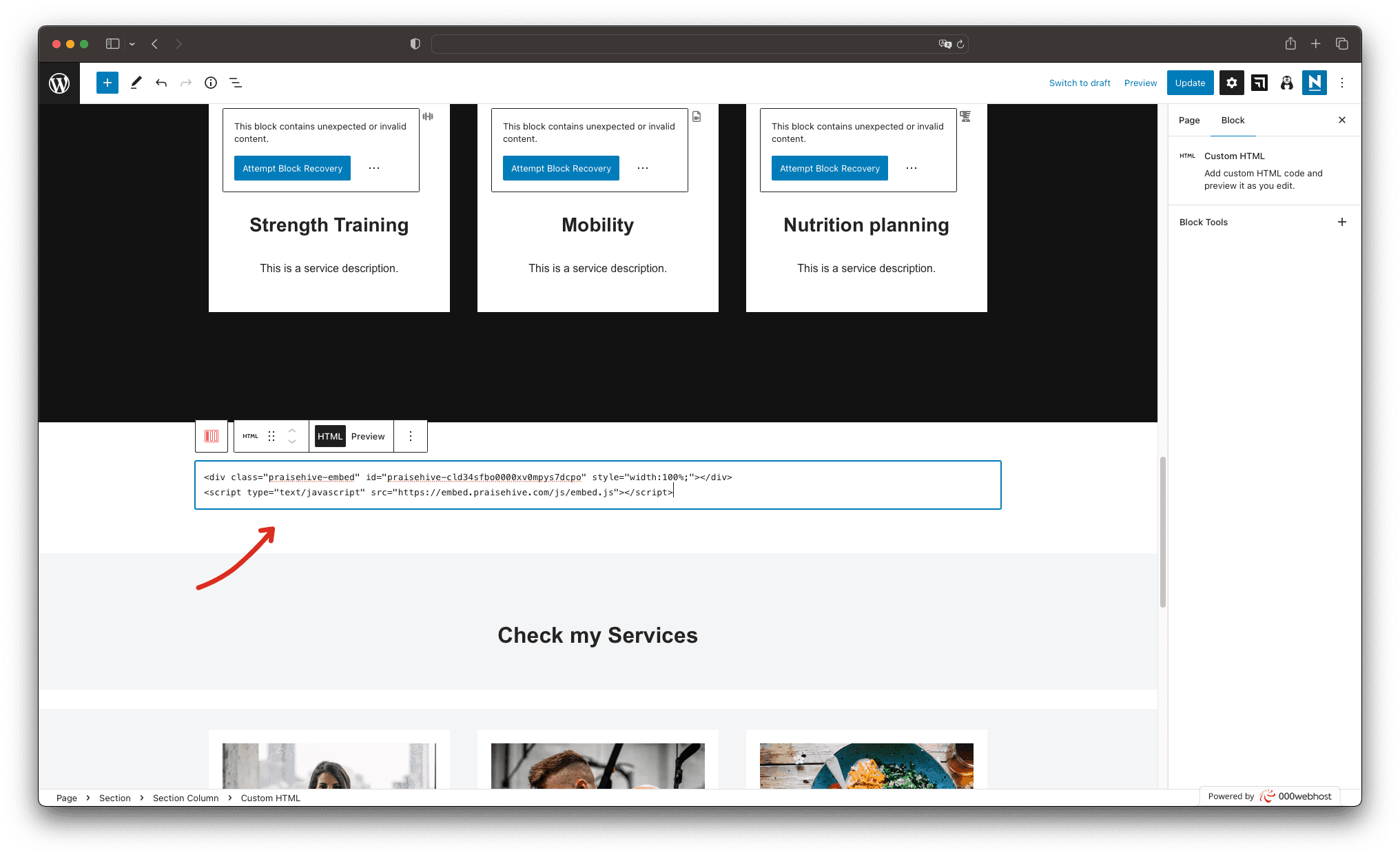
Step 3 - Save your changes
Don't forget to save your changes on the WordPress page, and you will be able to see your testimonials displayed on your website.